Display documents with Bates values
You can modify the document list to show Bates values from a specific production.
Perform the following procedure to show Bates values.
- From the Project page, select .
-
To switch from the initial grid to the sortable Document List, perform the following steps.
-
Select a row to view any document.
-
Click to undock the Viewer, opening a new tab in your browser.
-
Select the previous tab in your browser to view the sortable Document List (shown in the following figure).
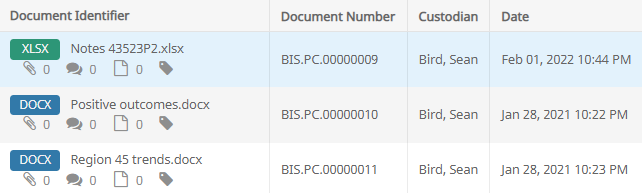
-
- To select the fields that appear in the Document List, perform the following steps.
- Click
 and select .
and select .- In , select the Bates fields you want to appear on the Document List. The fields display the production name in parentheses. You can include any of the Bates fields: , ,, , , , or .
To adjust the order of the columns in the grid, move fields up and down in the list.
- Then, click to view.
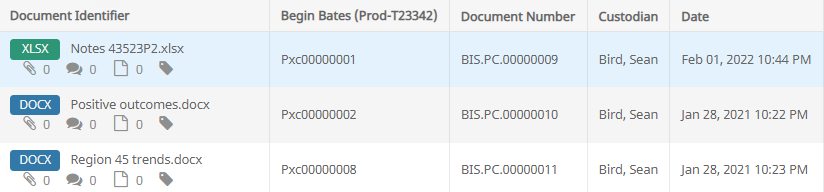
- Click
-
In the Document List, you can also move the order of the displayed columns by simply clicking and dragging the columns.
-
To save recent Document List changes to the current template, click
 and select .
and select . -
To save the template as a Project Default or User Default, click
 and select .
and select .- In , for , type a name for the template.
To make the template a default for all users in the Project, select .
To make the template your default, select .
As needed, select to make the Display template available in Inspect.
-
Click .
- In , for , type a name for the template.